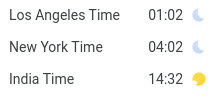How To use Google Calendar
Google Calendar is an essential tool for planning time, thus for allowing people to schedule calls and meet each other. But also to allow for keeping your work-life balance in check.
This chapter consists of the following sections:
- Allow access to your calendar
- Allow guest to modify invites
- Shared calendars
- Speedy meetings
- Working hours
- World clock
Allow access to your calendar
Go to Settings and click on your calendar:
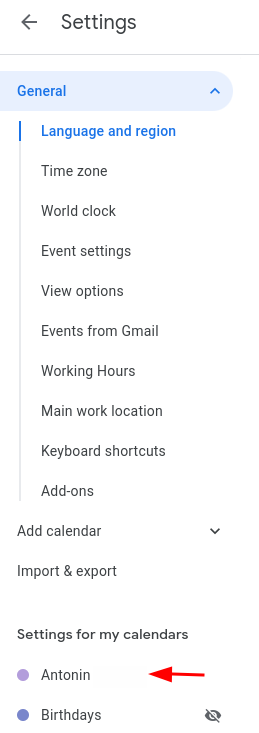
Make sure, that you have allowed other in the company to see your events:
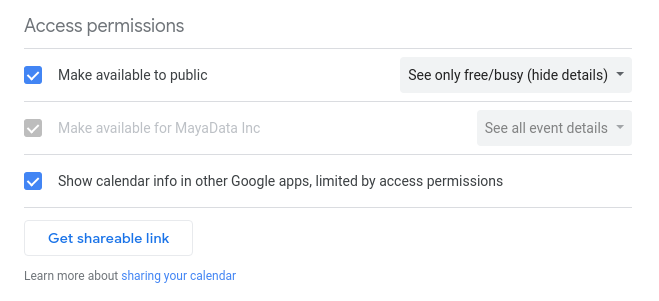
Allow guest to modify invites
Please make sure, that you have set Default guest permission under Settings -> General -> Event settings to Modify event (or at least to Invite others). This setting will allow your guests to add other people to meetings, add dial-in details, extend description etc.

Shared calendars
MayaData shared calendars
MayaData uses shared Google calendars. You can subscribe your Google calendar account to shared calendars by clicking on the following links:
- Meet Mayadata public calendar -- public calendar, that anyone can join, dedicated for sharing events relevant to MayaData.
- Mayadata Team Meetings -- for events like all hands calls, continuous improvement initiatives & demo days for internal meetings of MayaData employees.
Holidays in different countries
On the similar note, you can easily add calendars showing holidays in your home or other countries. It looks like this for me:
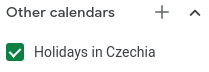
You can easily add other countries. Hit the + sign and then Browse calendars of interest -> Regional holidays and find the country of interest.
Speedy meetings
We suggest using Speedy meetings also under Settings -> General -> Event settings. That shortens up meetings a bit – end 30 minute meetings 5 minutes early and longer meetings 10 minutes early. That will allow people to have consecutive meetings scheduled (have you ever came late to the meeting because you need to go to the bathroom?).
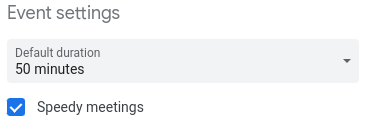
Working hours
Set your working hours to give hint to the others, when they should be scheduling meetings with you. You will find it under Settings -> General -> Working Hours.
World clock
Google Calendar has built in simple world clock. I find it quite useful for making a quick decision if I am going to reach out to someone or send an email. You will find it under Settings -> General -> World clock.
Let's take a look at my settings. My configuration looks like:
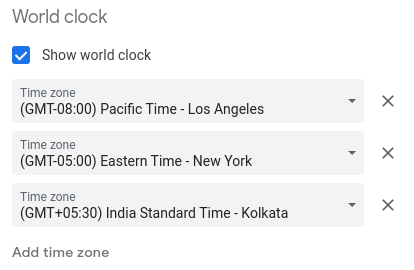
That will result into